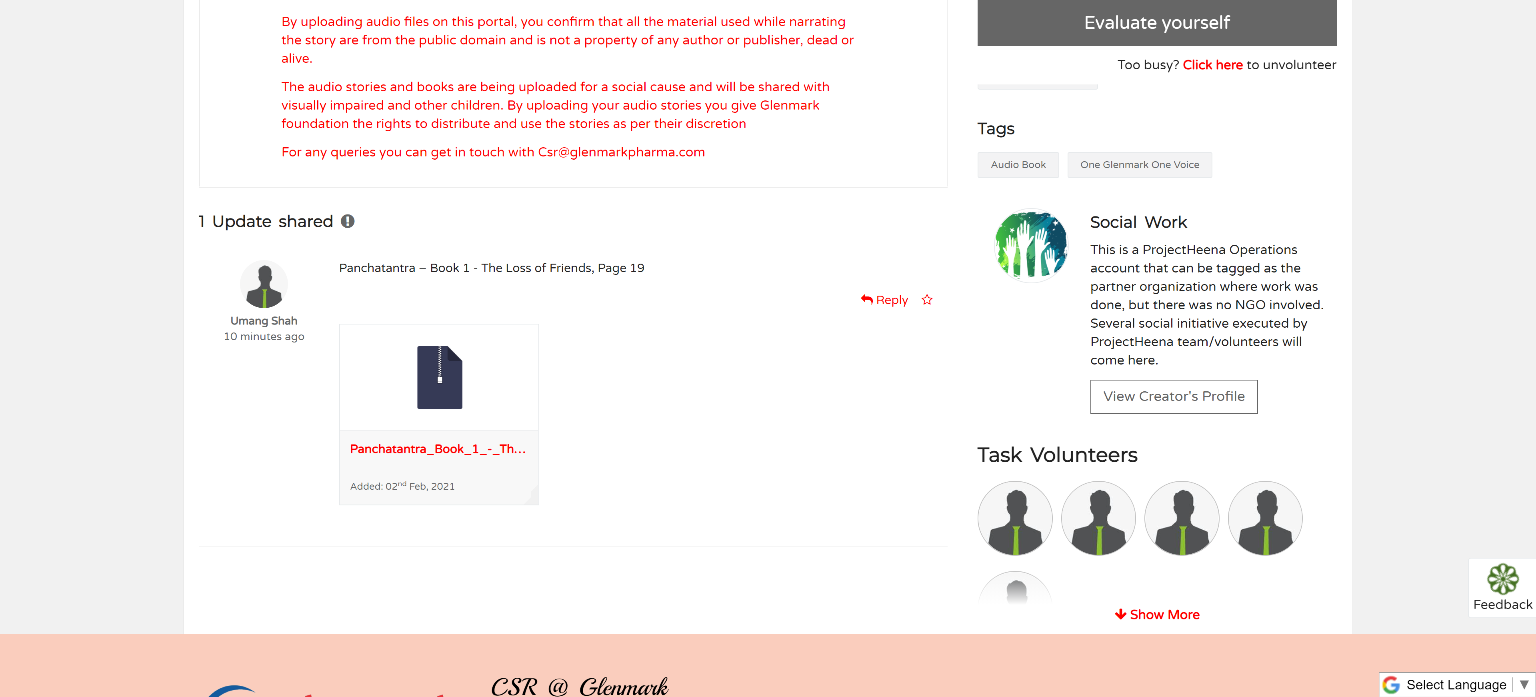Walk Through
1. Go to https://glenmarkvolunteers.com
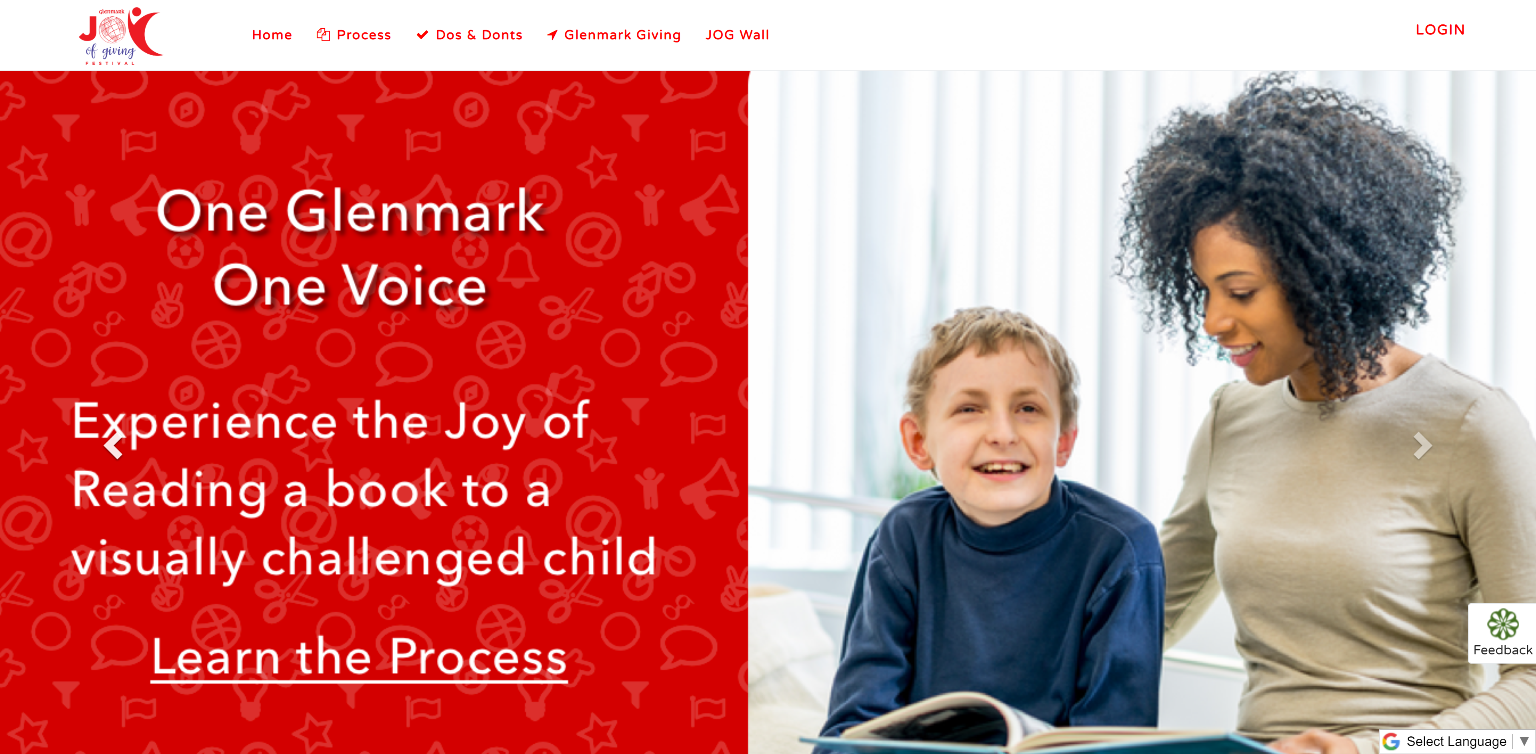
2. Click on the login link on top right.
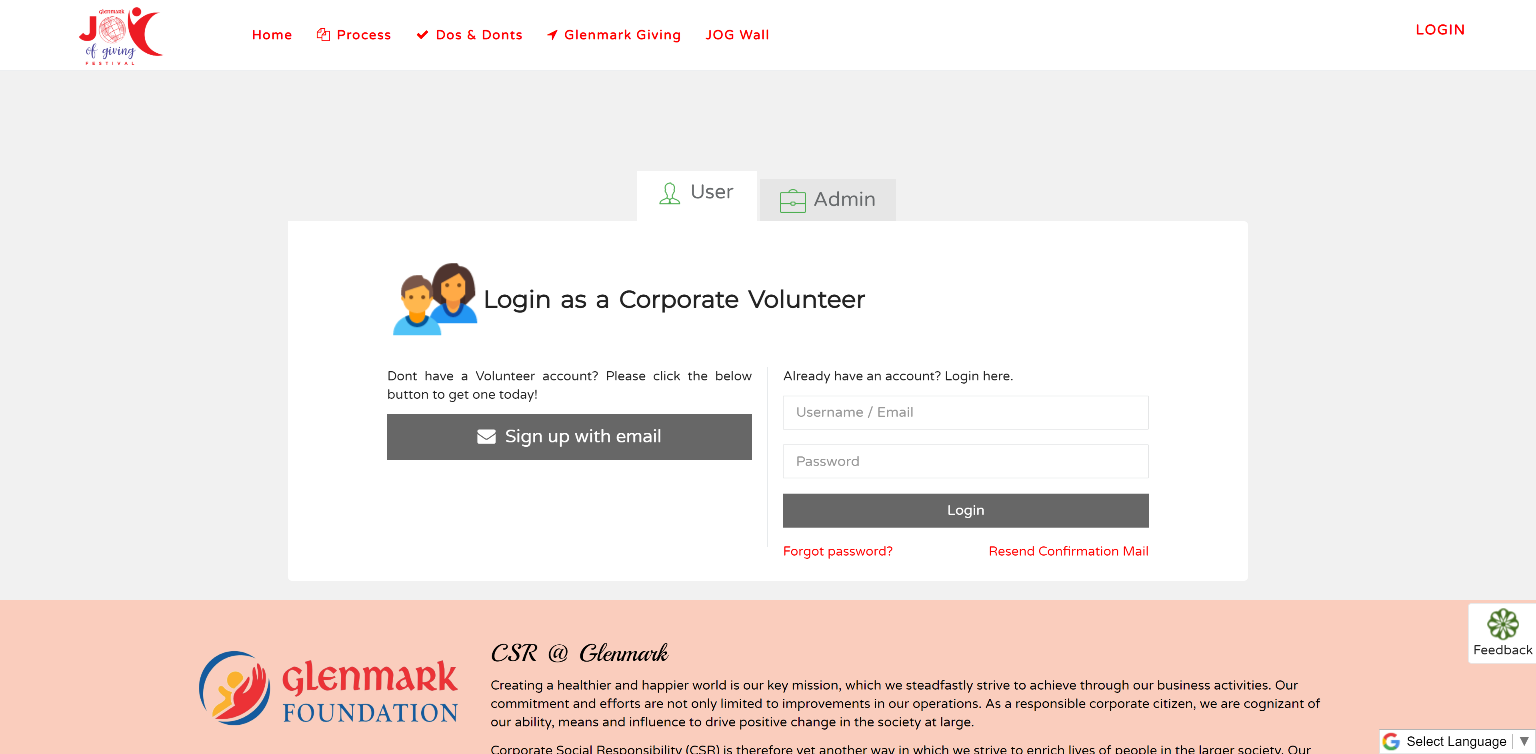
3. If you already have an account enter you username/official Glenmark email and the password. In case, you forgot your password, you can retrieve it by clicking on forgot password.
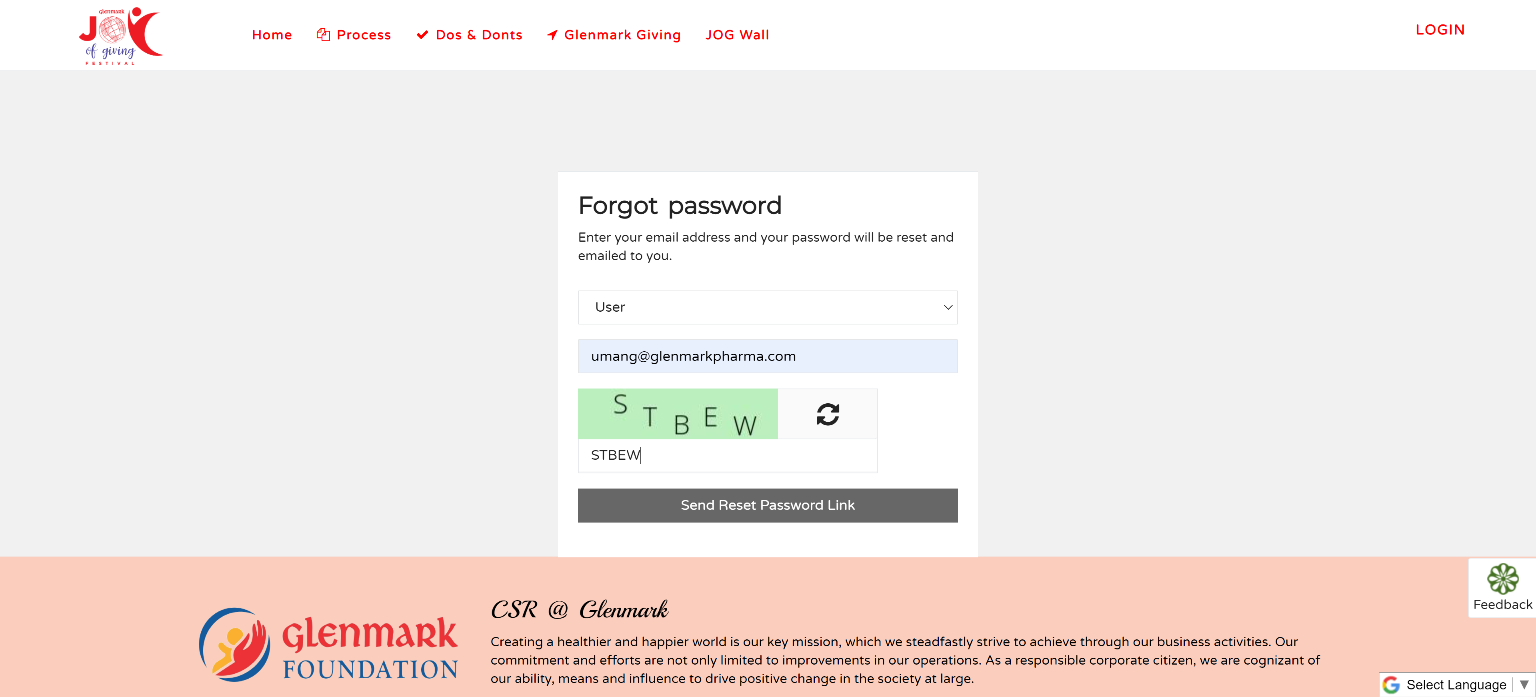
4. If you are a new user pleas click on the Sign up button and fill the Registration form as shown below.
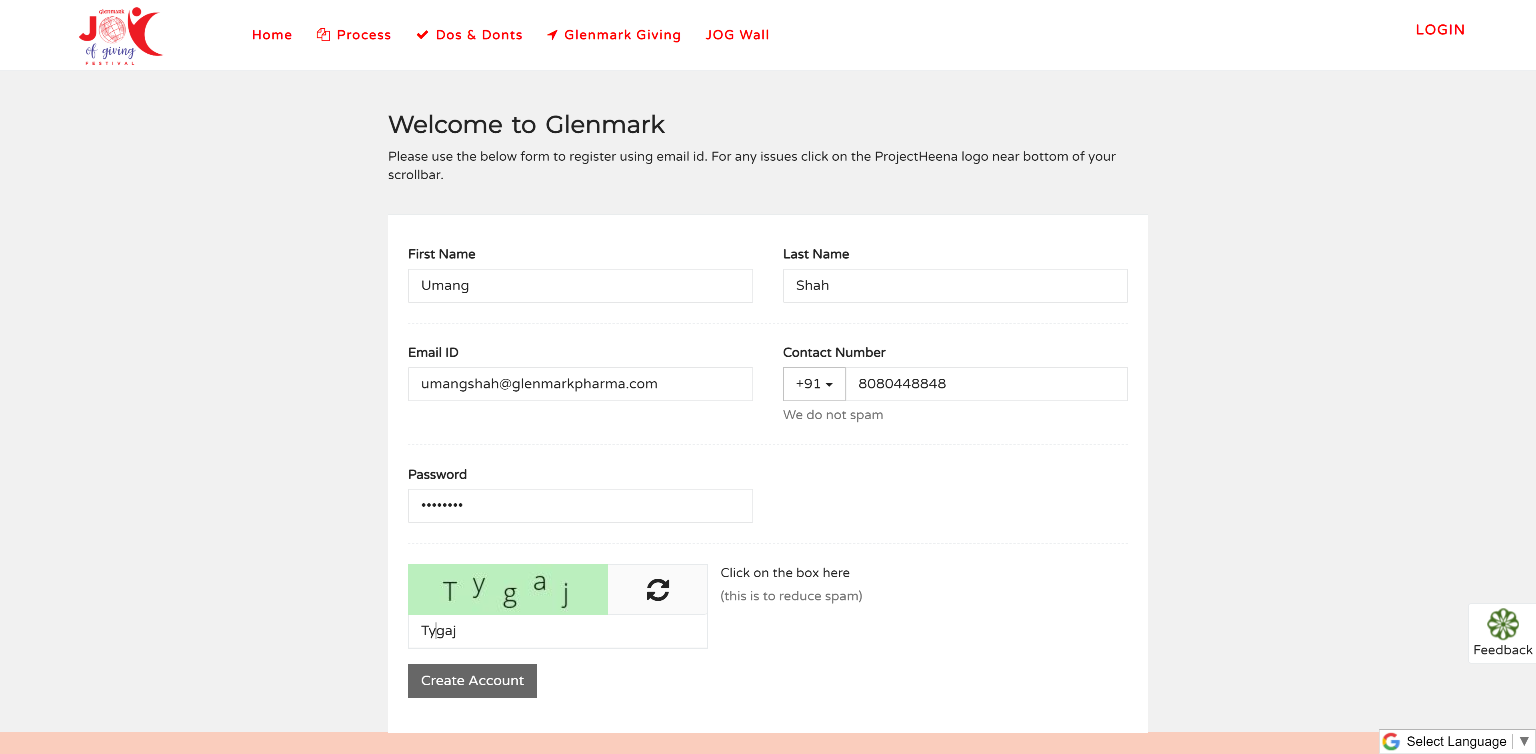
5. Once you have filled the form click on the Create Account button, this will bring the Disclaimer window.
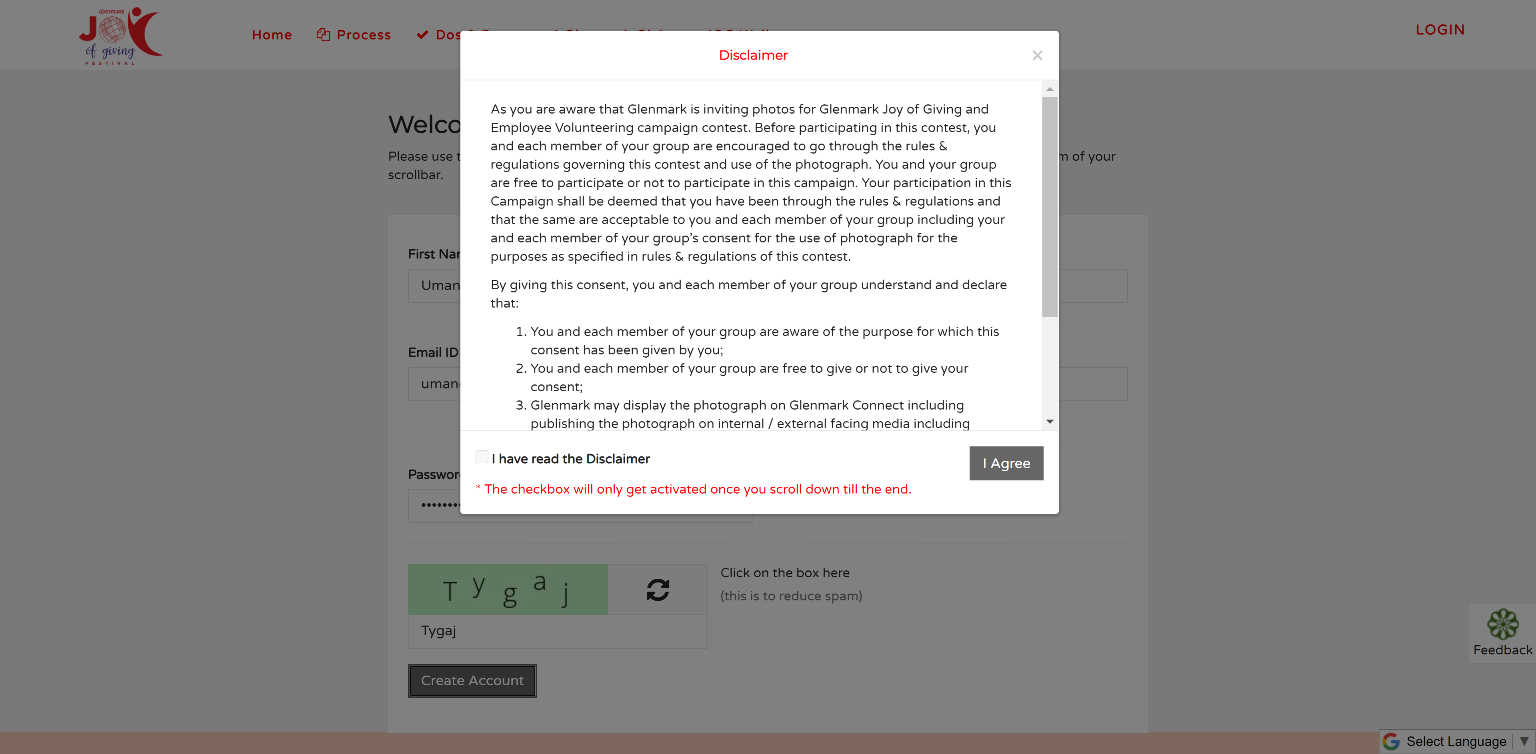
6. Please read the entire disclaimer, the “I have read the Disclaimer” checkbox will only be activated when you have read the whole disclaimer. Once you have read the Disclaimer, click on the “I have read the Disclaimer” checkbox and then click on the I Agree button.
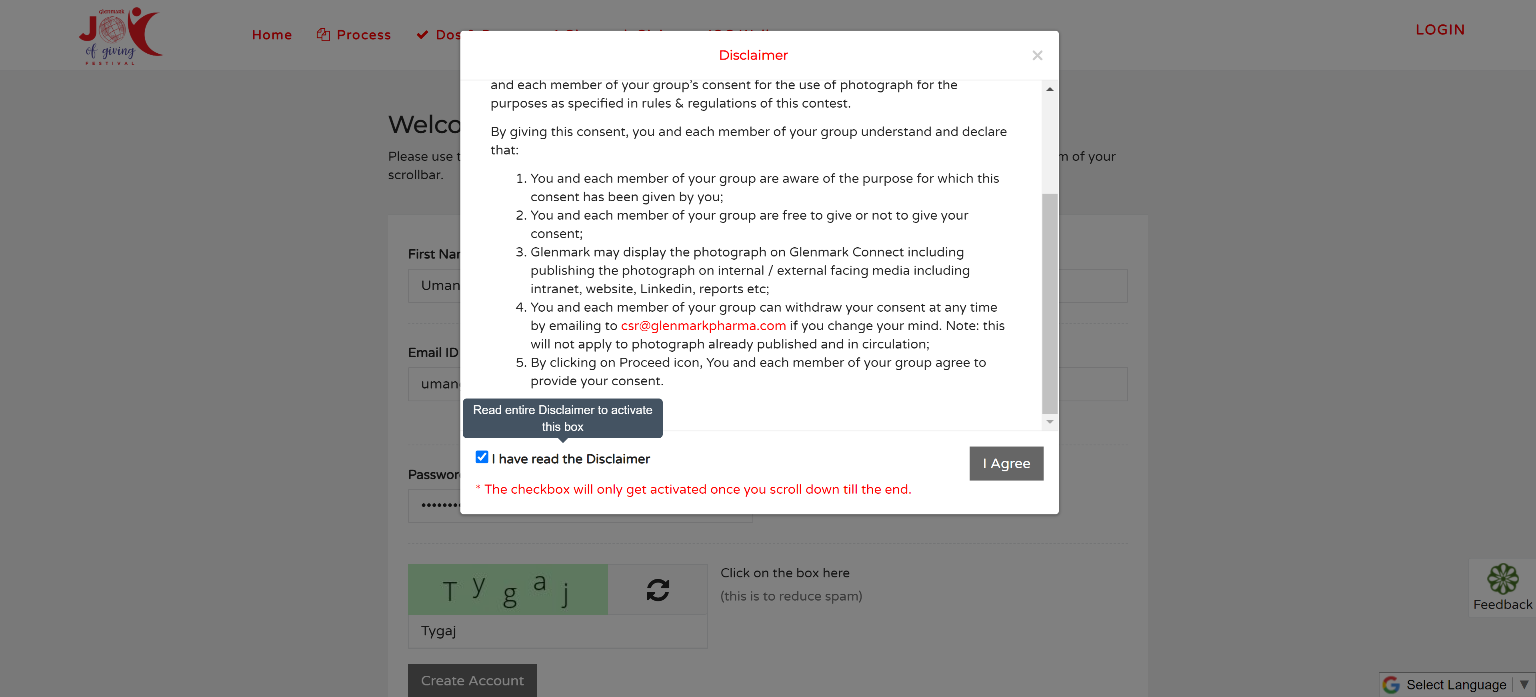
7. On successful registration you will land on the Dashboard. Dashboard has section such as Critical Data, which helps us provide you best experience. Latest Tasks section, which shows the latest tasks that were created. Volunteering Log, which has all the Task on which you have offered help.
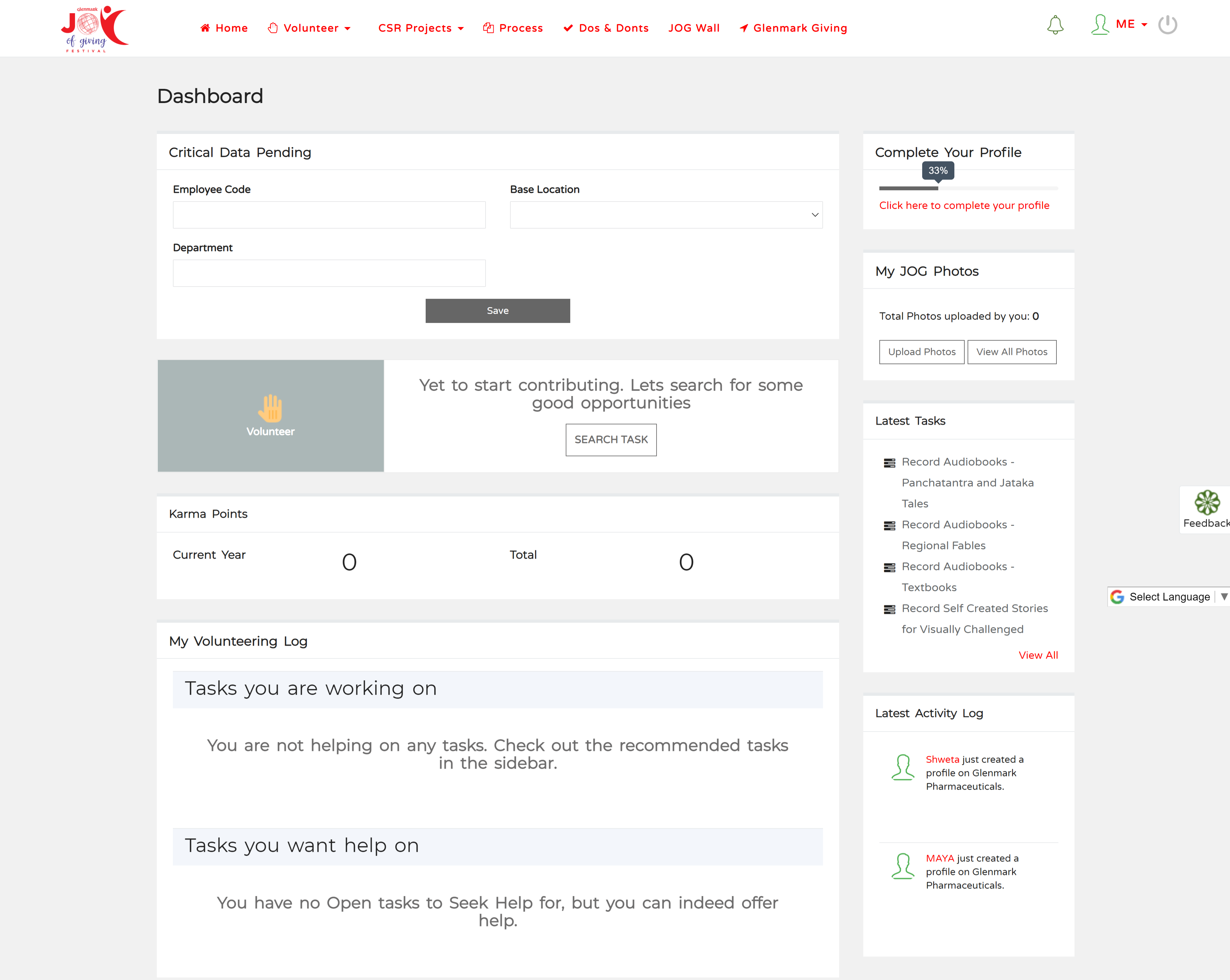
8. Fill the Critical Data as shown below and click on the Save button.
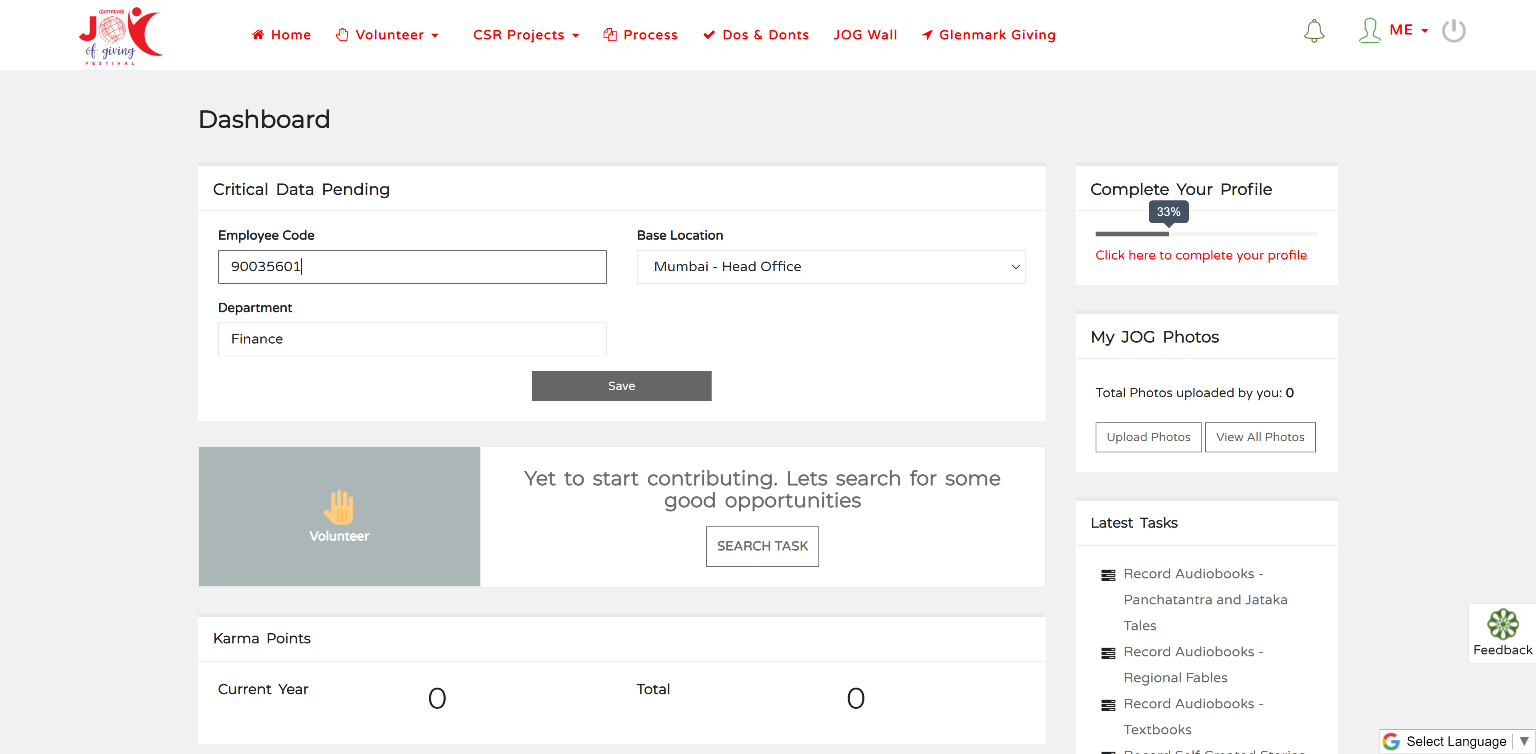
9. You can find the volunteering opportunities by clicking on Volunteer in the menu and then Search Tasks option.
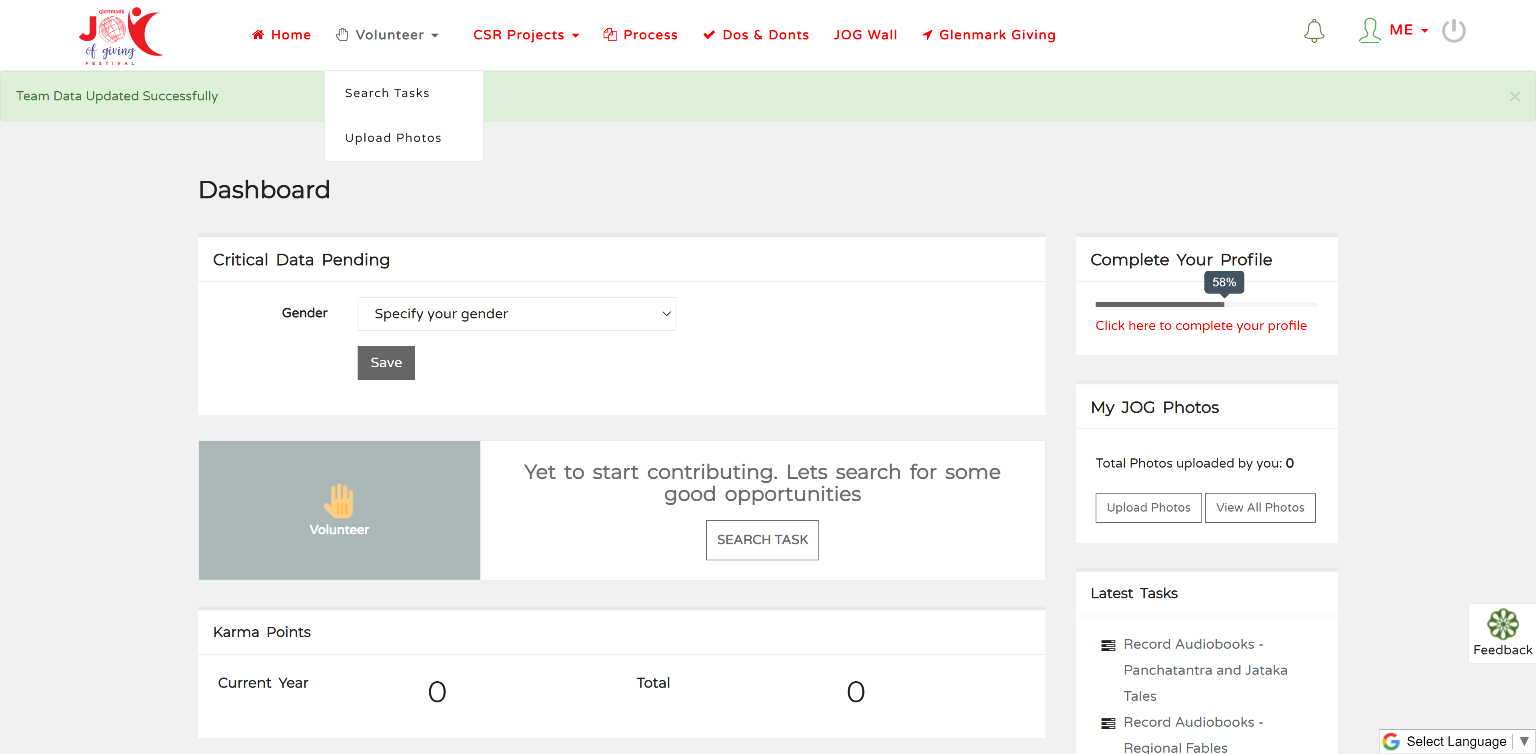
10. You will be directed to the Task listing page which will have all the opportunities that are available for you. You can select the task that you like, you can click on the Task title to view the details in full or click on the “Count Me In” button.
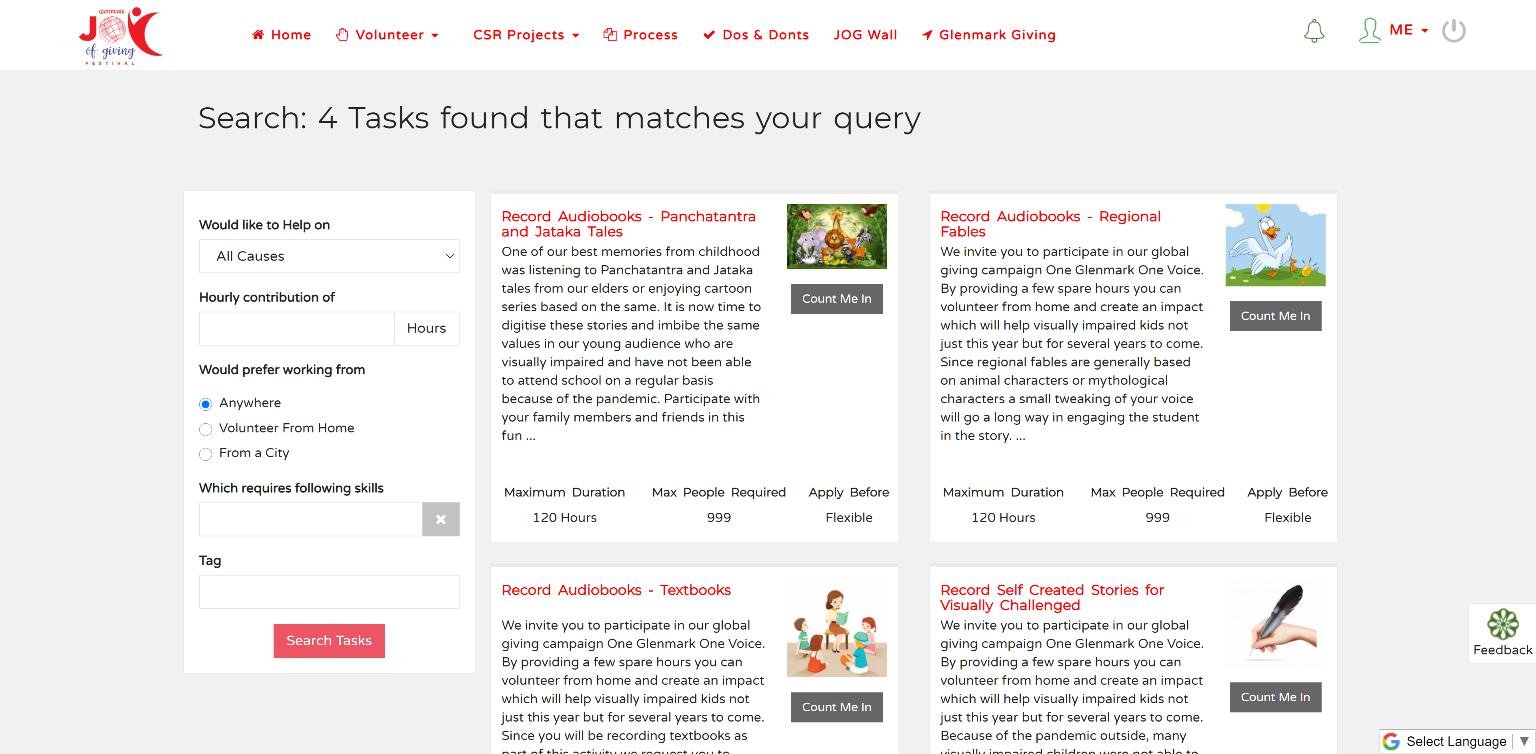
11. If you click on the Task Title you will be directed on the Task details page, which has all the details needed for you to perform the respective volunteering task. You can also register for the task from this page by clicking the “Offer Help” button.
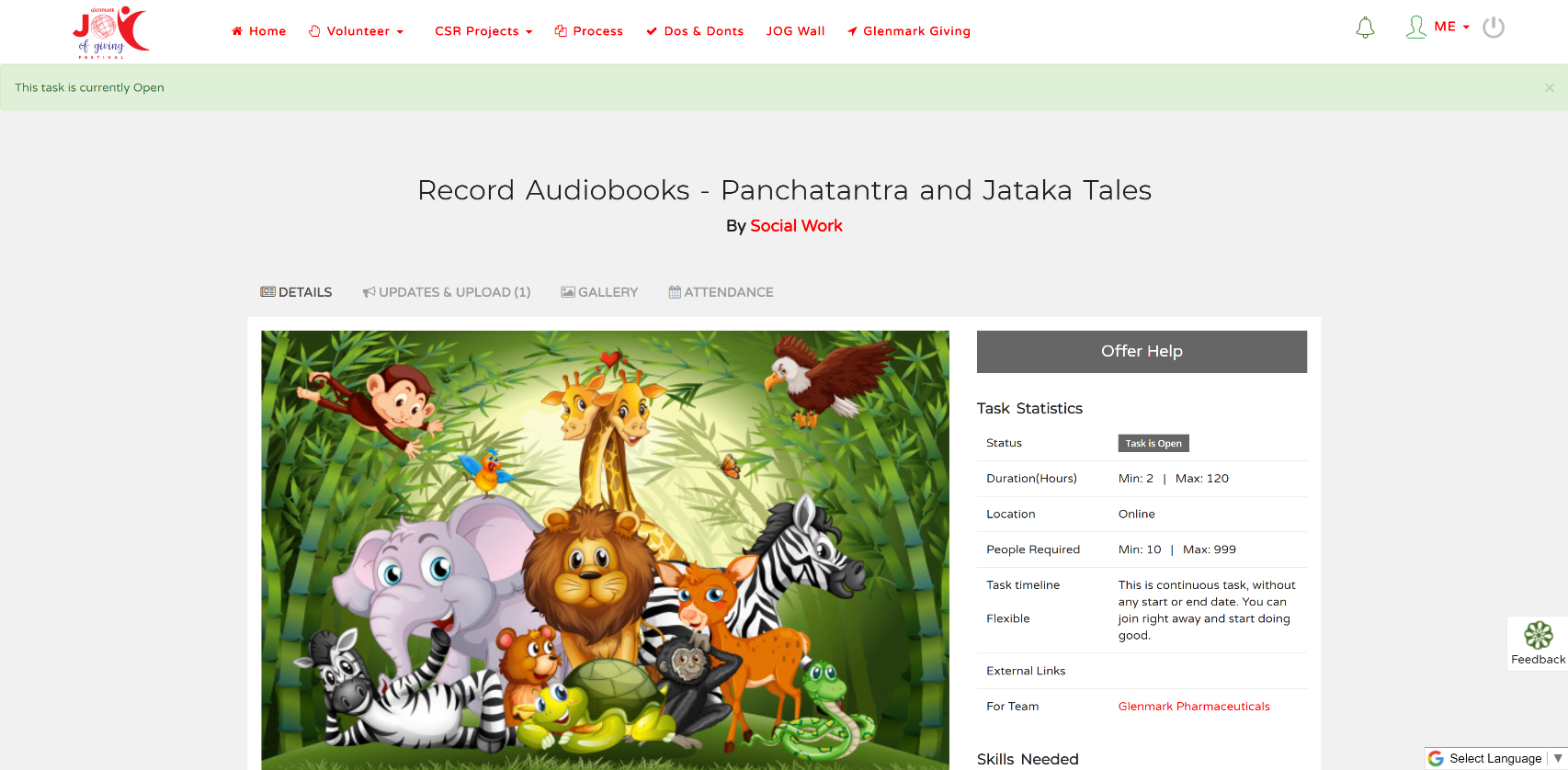
12. When you click on the “Count Me In” button on the Search Task page or on the “Offer Help” button on the Task Details page, the following screen will open.
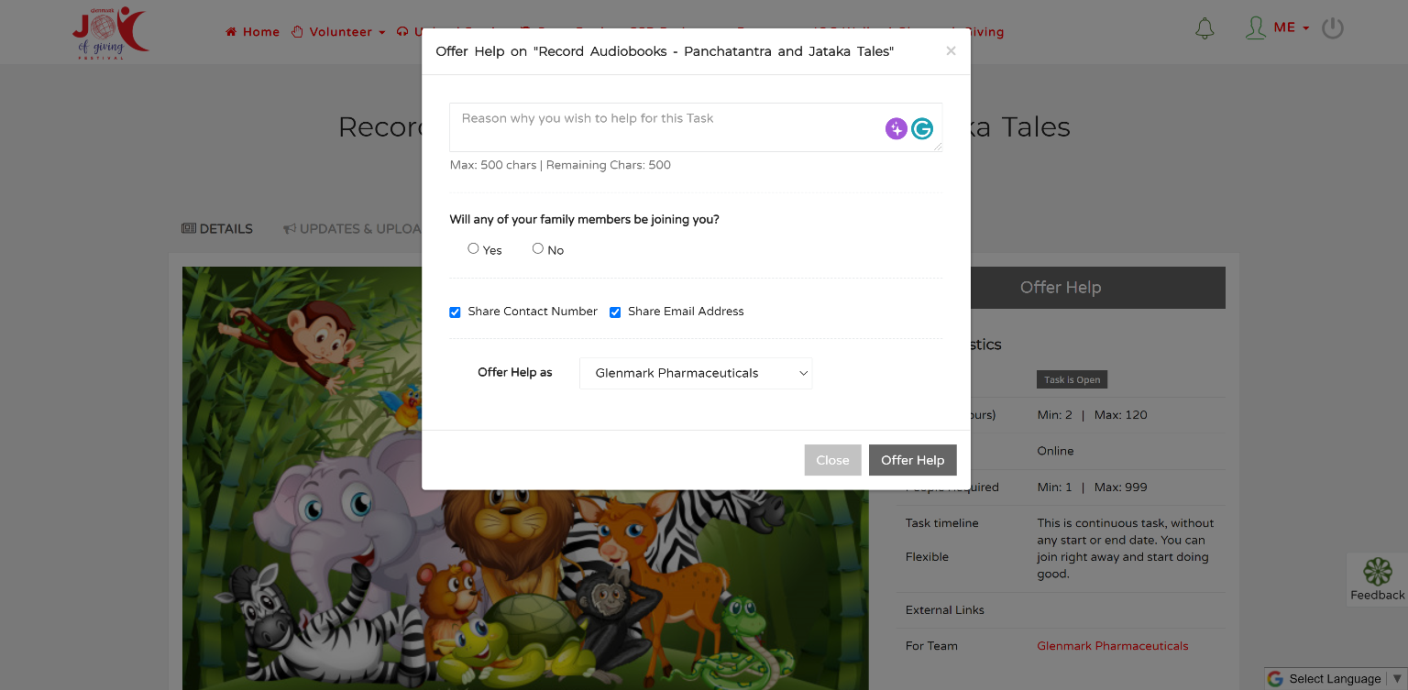
13. Please enter the reason why you would like to register for this task and check the contact details that you would like share.
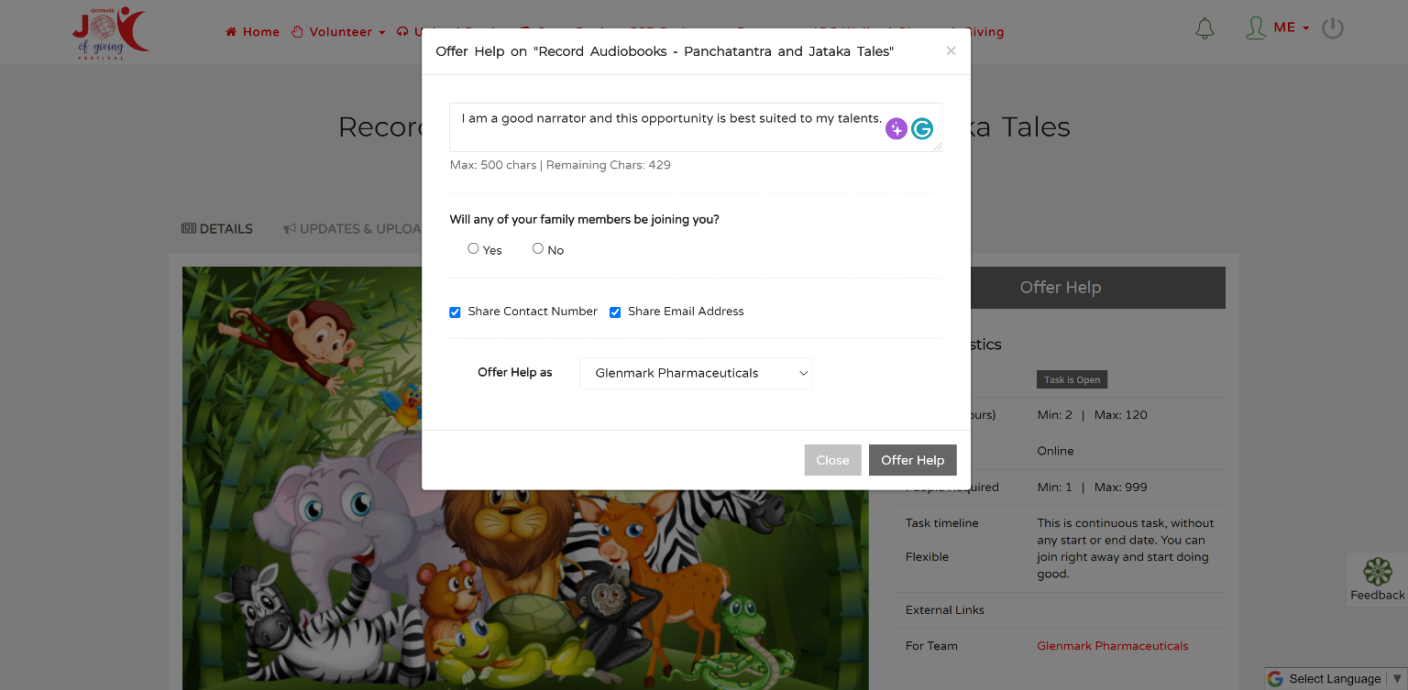
14. In case if your family members are joining you for the activity, you need to select “Yes”. This will open space to add your family member’s details.
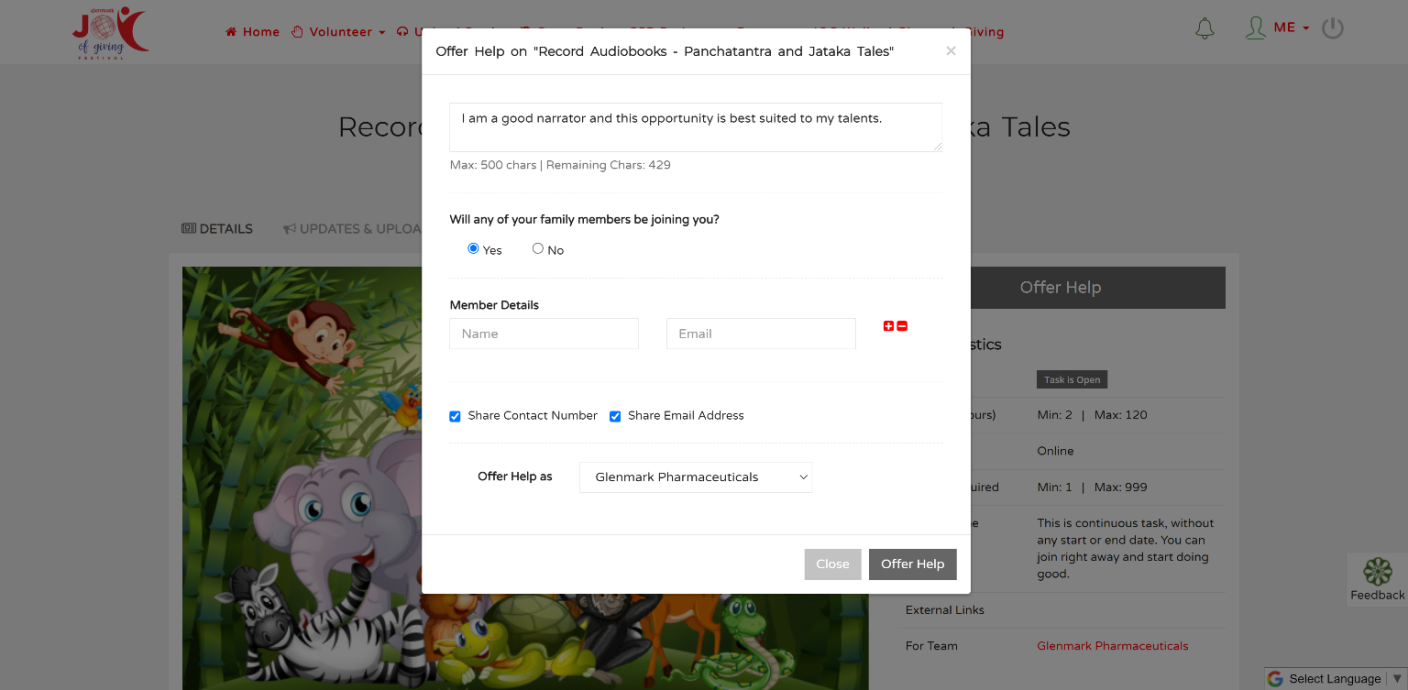
15. Add the family member details (Full name and email), you can add multiple family members by clicking on the plus button.
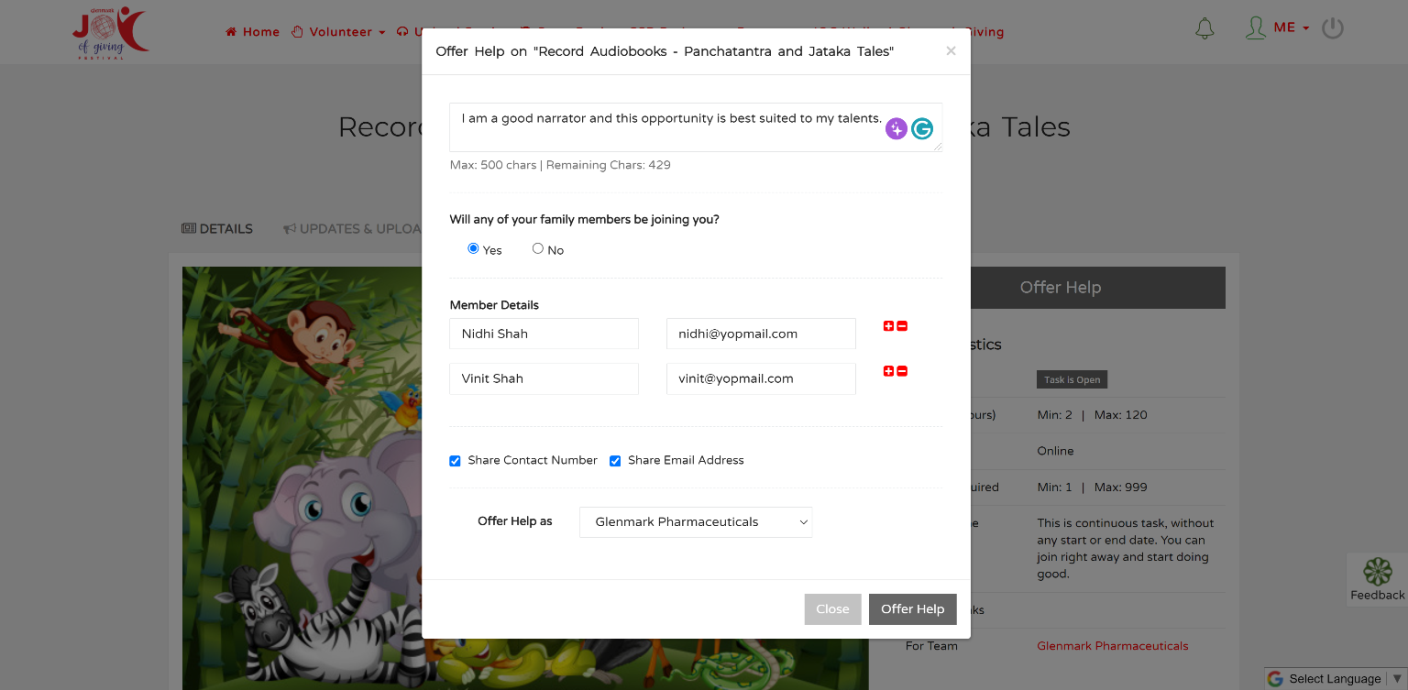
16. On successful registration, you will receive the success message as shown below.
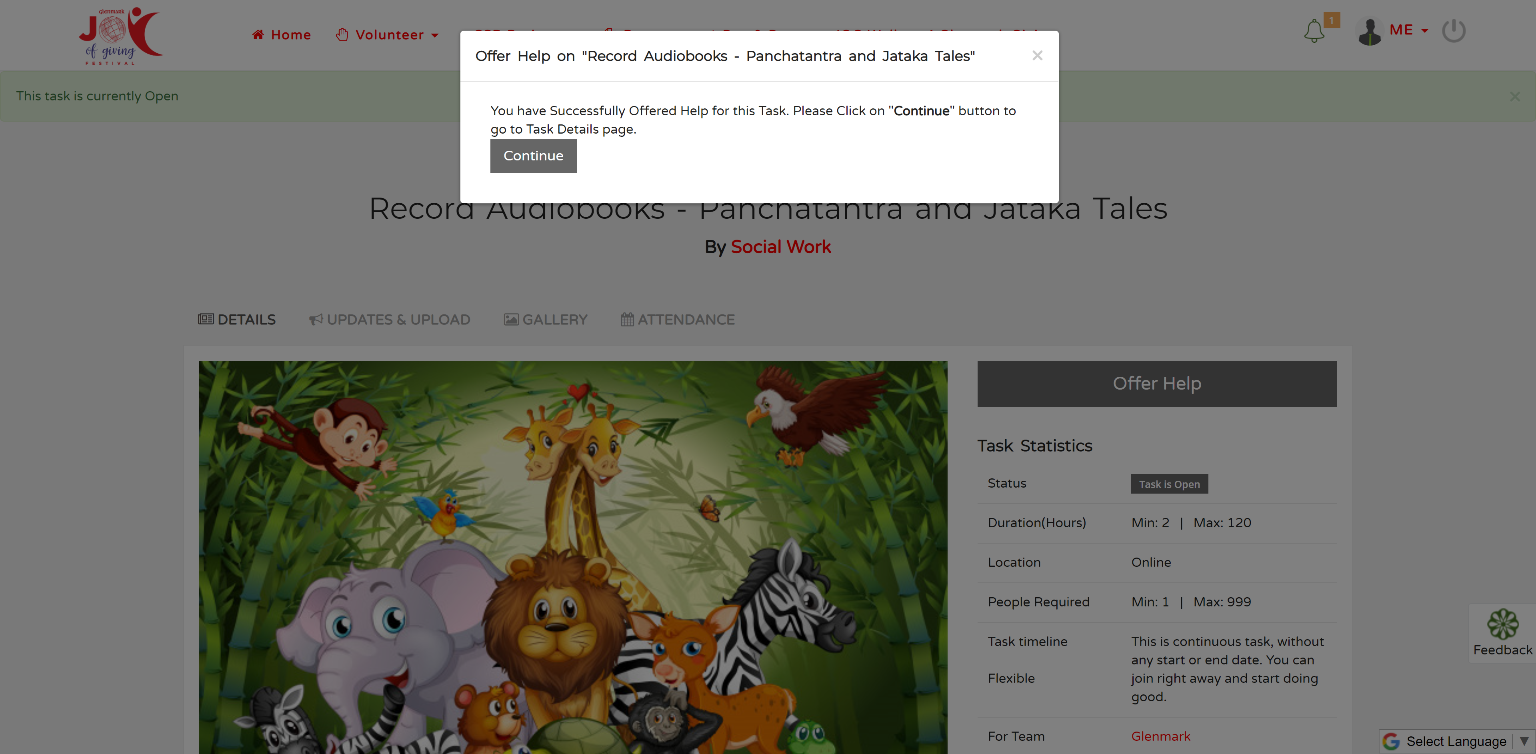
17. Once you have recorded the Audiobook you can upload by clicking on the “Updates & Upload” tab or the link provided in the Submission Process.
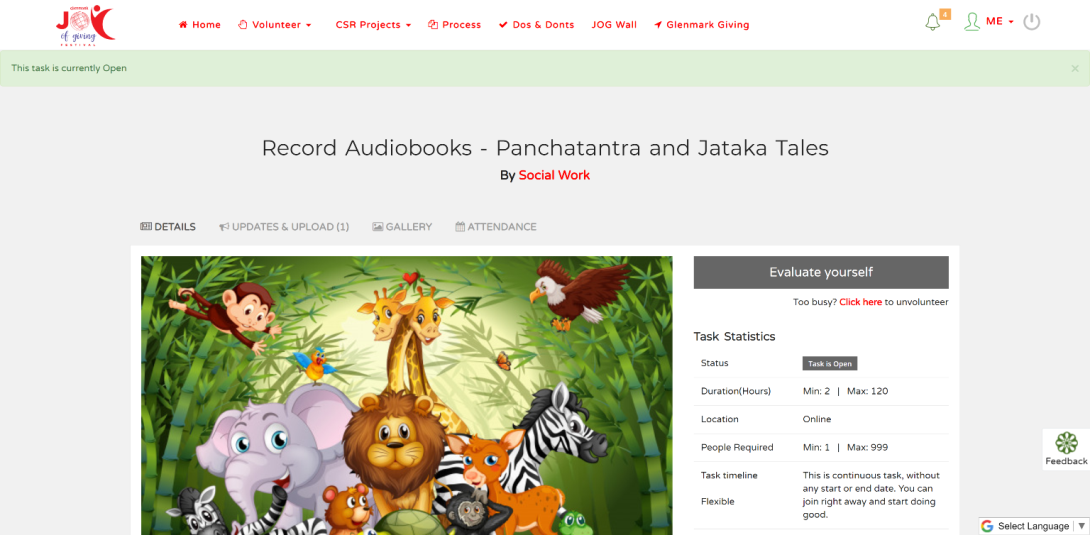
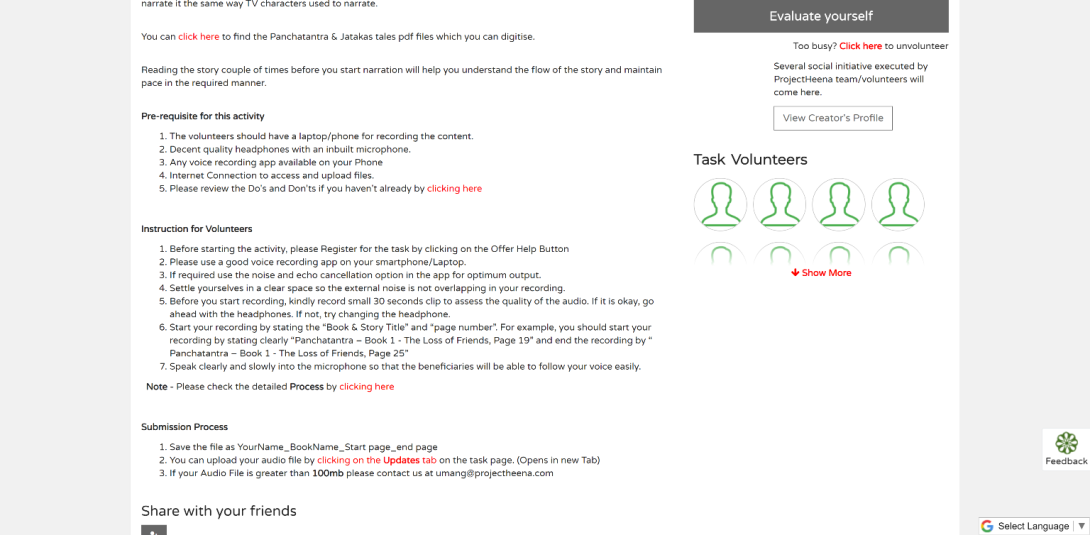
18. On this screen, write the book title / Story in the comment box, attach the audiobook file, select the visibility as “Engaged Volunteers” and submit by clicking Post Update button.
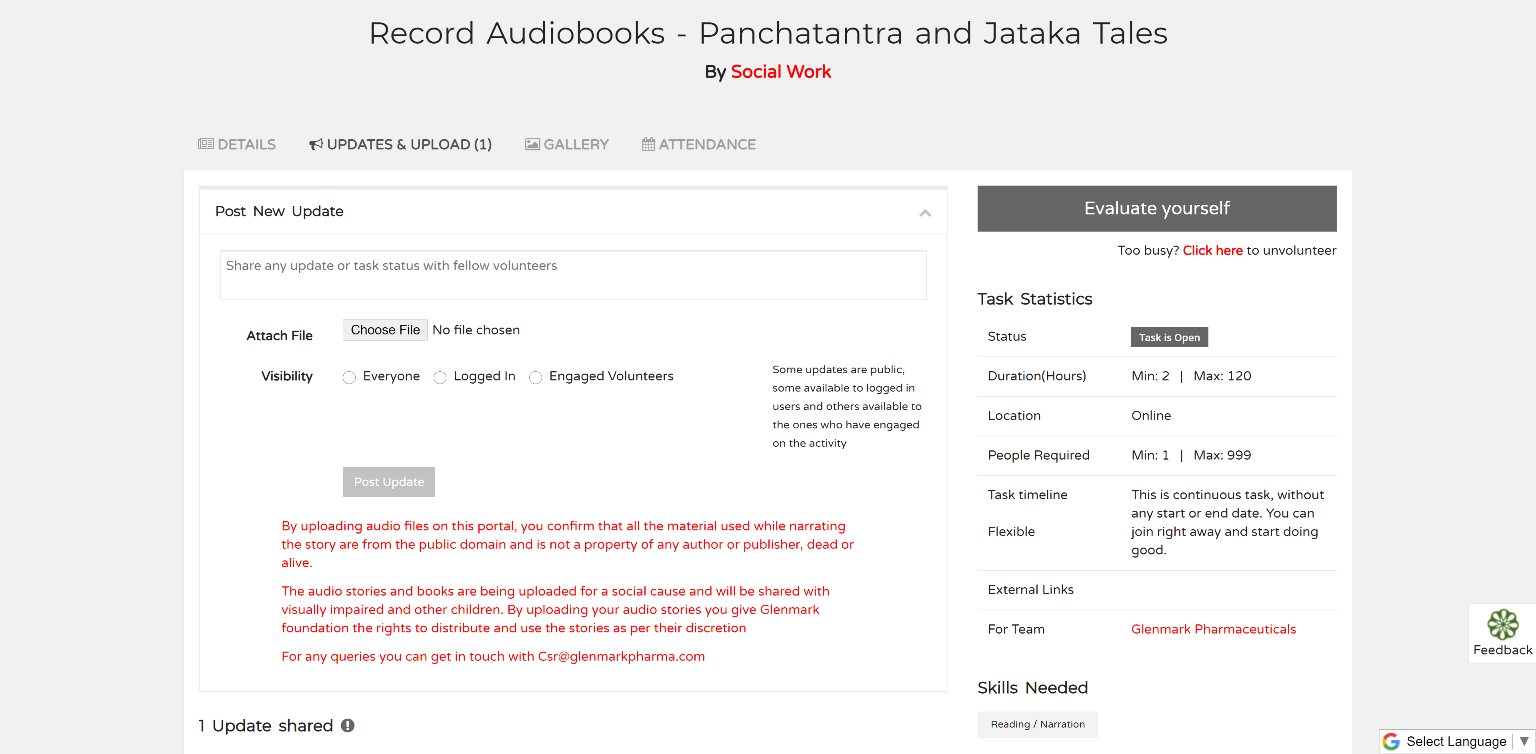
19. Fill the details as shown below. Do note the file size should not exceed 100 mb, also following audio file formats are allowed – .mp3 & .wav. In case your audio file is of different format then create a zip file and upload the file.
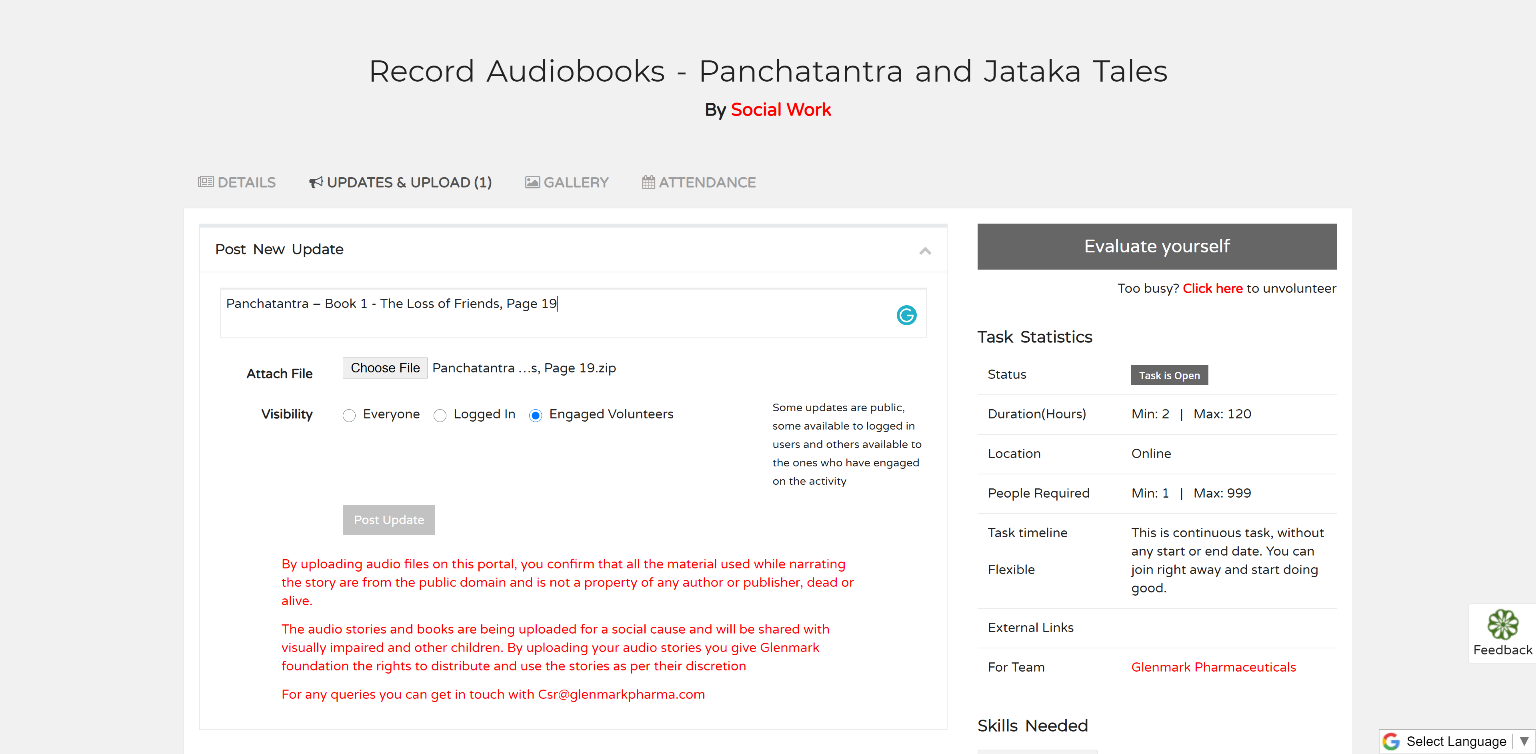
20. On successful submission of the audiobook, the audiobook file will be listed as shown in the below.